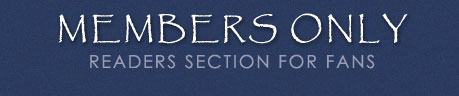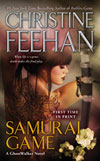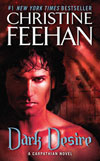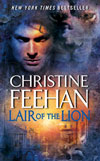|
|
 |

~FEEHAN ONLINE COMMUNITY~
ACCOUNT
LOGIN
Last Updated: February 12, 2020 07:58:12
| Since April, 2009, we have
had a completely new Members section, where you not only can get all the "goodies"
that were in the old version, but now everyone can socialize with each other in
many ways! If you were already a member before April, 2009, we already have you
on our mailing list, but you'll need to sign up again
(this time providing a password and confirming your email address), to join our
new Feehan Online Community. Signing up is easy! |
Log
into your community account by filling in the
form below:
|
- If you are not yet a member, click here
to become one. It's easy!
-
- If
you need to change your email address on our mailing list, click
here.
Members receive email notices whenever a new book comes
out, and have access to special "goodies" (like our "Drake Sisters
" screensaver). We will be adding more special goodies to our "members'
only" section all the time: screensavers, interviews, scenes that didn't
make the DVD Book Trailers, and much more. . .
FAQ: I've joined your mailing list, but I'm not receiving your mailings.
What should I do?
Things you can do to ensure you receive our future
mailings: - Try signing up again: You may have made a typo when
you entered your email address.
- Prevent your mailbox from
rejecting our newsletters:
- FOR AOL 8.0 or 9.0:
- Open
AOL.
- Click on Address Book.
- Click on Add.
- Add news@christinefeehan.com
as a New Contact by entering news@christinefeehan.com in the "Other E-Mail"
area and pressing the Save button.
- Do the same for accounts@christinefeehan.com.
For more help, see the AOL
help site. - Log
in to http://mail.aol.com.
- Click
on Contacts on the left-side navigation menu.
- Click on New on the top
navigation bar, then New Contact.
- For E-mail, enter news@christinefeehan.com.
- Click Save at top.
- Do the same for accounts@christinefeehan.com.
For more help, see the AOL
help site. - FOR GMAIL:
- Login to http://www.gmail.com.
- Click
Contacts along the left side of any Gmail page.
- Click the icon with a
plus sign and a person on the upper left side of the screen.
- For E-mail,
enter news@christinefeehan.com.
- Click Save.
- Do the same for accounts@christinefeehan.com.
For more help, see the Gmail
help site.
- FOR HOTMAIL AND MSN:
- Log
in to http://login.live.com.
- Open
an email from news@christinefeehan.com.
- Click "Mark as safe" under the
From line of the email.
- Look for verification that you have added news@christinefeehan.com
to your safe sender list at the top of your screen.
- Do the same for accounts@christinefeehan.com.
For more help, see the Hotmail/MSN
help site.
- FOR YAHOO:
- Log in to http://mail.yahoo.com.
- Open
the email.
- Click the "add to address book" icon to the right of the sender's
name.
- This icon looks like a green plus sign and has the word "Add" next
to it.
- Verify the sender's contact details.
- Click Save on the
Add Contact box that pops up.
If you find
our newsletter in your Bulk Folder, click on the email link and put in quotes:
"This is not Spam". For more help, see the Yahoo
help site.
- FOR OUTLOOK:
- Go to your
Contacts tab, located on the left side of your screen.
- Click on New in
the upper-left hand corner.
- For E-mail, enter news@christinefeehan.com.
- Click
Save in the upper left of your window.
- Do the same for accounts@christinefeehan.com.
For more help, see the Outlook
help site.
- FOR SBCGLOBAL:
- Log
in.
- Go to the SBC Global Mail page and click the Options link.
- In
the Management section, click the Filters link.
- Click the Add button.
- In
the top row, labeled "From header:" make sure "Contains" is selected in the pull-down
menu.
- Enter my address: news@christinefeehan.com.
- At the bottom,
where it says "Move the Message To:" select "Inbox" from the pull-down menu.
- Click
the "Add Filter" button to save.
- Do the same for accounts@christinefeehan.com.
For more help, see the SBC
Global help site.
- Log
in.
- Click on Address Book link in the left-side menu.
- Click
Add Contact at the top of your Address Book.
- For E-mail, enter news@christinefeehan.com.
- Click
Add.
- Do the same for accounts@christinefeehan.com.
For
more help, see the Comcast
help site. - FOR COX:
- Log in to http://webmail.cox.net
- Go
to the WebMail Inbox window.
- Click Addresses.
- Under Addresses:
All, click New Contact.
- For Display Name, enter Christine Feehan News.
- For
E-mail, enter news@christinefeehan.com. Click OK.
- Do the same for accounts@christinefeehan.com.
For more help, see the Cox.net
help site.
- FOR EARTHLINK:
- Log in
to http://webmail.earthlink.net.
- Click
on the Address Book link.
- Click the Add button.
- For E-mail, news@christinefeehan.com.
- Click
the Save button at the bottom of your screen.
- Do the same for accounts@christinefeehan.com.
For more help, see the EarthLink
help site.
- FOR VERIZON:
- Log
in.
- Go to your account and click on the Address Book link in the left
column.
- Select Create Contact.
- The Add Address Book Entry screen
appears.
- In the Email field, type news@christinefeehan.com.
- In
the Nickname field, type Christine Feehan News.
- Select Save.
- Do
the same for accounts@christinefeehan.com.
For
more help, see the Verizon
help site.
- Add
news@christinefeehan.com to your white list.
- Do the same for accounts@christinefeehan.com.
Still not receiving emails? Have you EVER
unsubscribed? We ALWAYS remove ALL unsubscribes EVERY TIME we do a mailing so
we do not send an email to someone who does not want one. This means that once
you unsubscribe with a particular address, you will not be able to re-subscribe
through our opt-in mailing list.
What to do? E-mail
our webmaster and ask to be removed from the unsubscribe list and added to
the mailing list. | |
|
 |
|